Step-by-Step Guide to Setting Up MT4 Software and Charts for Algo Trading (Beginner’s Guide 2025)

MetaTrader 4 (MT4) is one of the most popular platforms for forex and algorithmic trading. If you want to automate your trading strategies using MQL4, the first step is to properly set up your MT4 platform and charts. This guide will take you step-by-step, covering software installation, demo/live account creation, chart setup, indicators, and connecting Expert Advisors (EAs) for automated trading.
1. Downloading and Installing MT4
To start, you need the MT4 platform installed on your computer.
- Visit the official MetaTrader 4 website or your broker’s MT4 download page.
- Select your operating system: Windows, Mac, or mobile (iOS/Android).
- Run the installer and follow on-screen instructions.
- Launch MT4 after installation and log in with your broker account.
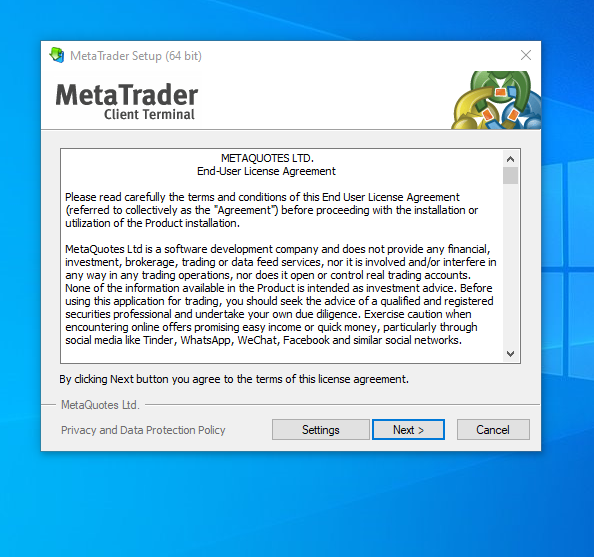
2. Creating a Demo or Live Account
Before running automated strategies with real money, it’s recommended to practice on a demo account. For beginners, we recommend using Exness MT4 because it is easy to set up, beginner-friendly, and provides a reliable trading environment for both demo and live accounts.
- Go to the Exness website and create an account. Registration is fast and only requires basic personal information.
- After logging in, download the MT4 platform linked to your Exness account (available for Windows, Mac, and mobile).
- Open MT4 and click on File → Open an Account. Select the Exness server from the list.
- Choose Demo Account for practice or Live Account if you are ready to trade with real money.
- Set account preferences such as leverage, base currency, and initial deposit (for demo, you can allocate virtual funds freely).
- Save your login credentials securely. You’ll need them to log in to MT4 anytime.
Why Exness MT4?
- Simple and intuitive interface, perfect for beginners.
- Supports both demo and real accounts seamlessly in the same platform.
- Fast execution speeds and reliable server connectivity.
- Allows automated trading with MQL4 Expert Advisors without restrictions.
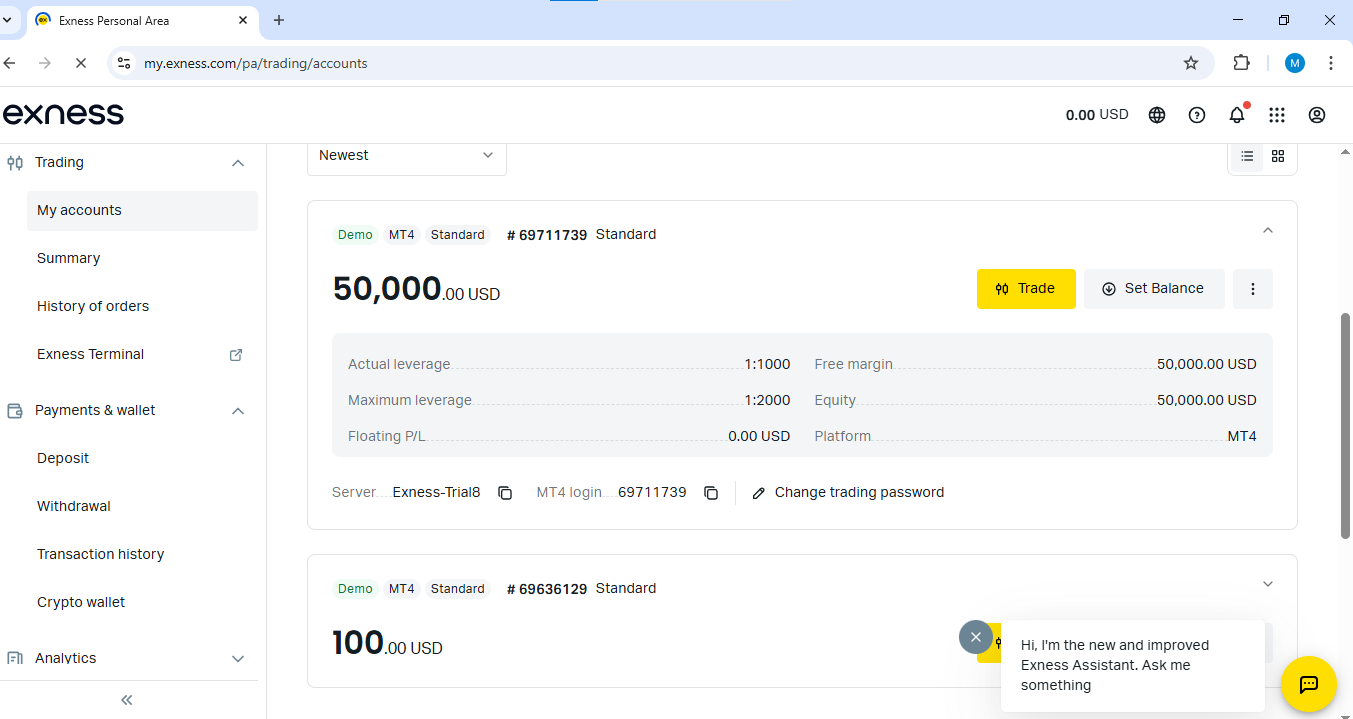
3. Understanding the MT4 Interface
MT4 has multiple windows and tools. Familiarity helps when attaching EAs and indicators.
- Market Watch: Displays available currency pairs and instruments.
- Navigator: Lists accounts, indicators, EAs, and scripts.
- Chart Window: Where you visualize price movements and apply EAs.
- Terminal: Shows account balance, trade history, alerts, and more.
4. Setting Up Charts for Trading
Charts are the core of technical analysis and algorithmic trading.
- Open a new chart by right-clicking on a currency pair → Chart Window.
- Set the timeframe: M1, M5, M15, H1, etc., depending on your strategy.
- Customize chart appearance: colors, candlesticks, gridlines, and background.
- Save chart templates for repeated use: Charts → Template → Save Template.
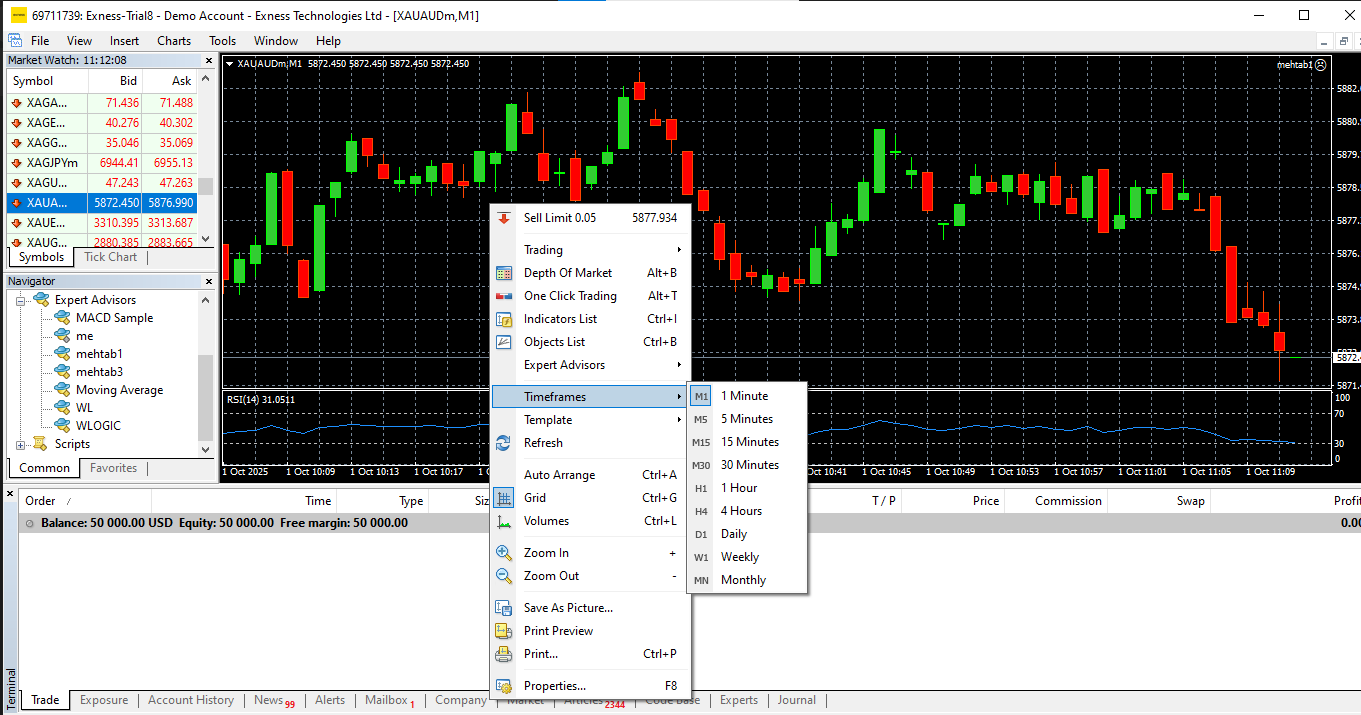
5. Adding Indicators
Indicators help your EAs make trading decisions based on pre-defined logic.
- Navigate to Insert → Indicators and select from Trend, Oscillators, Volumes, and Custom.
- Popular indicators: Moving Average, RSI, MACD, Bollinger Bands.
- Customize parameters (periods, price types) to match your trading logic.
- Save indicator templates for consistency across multiple charts.
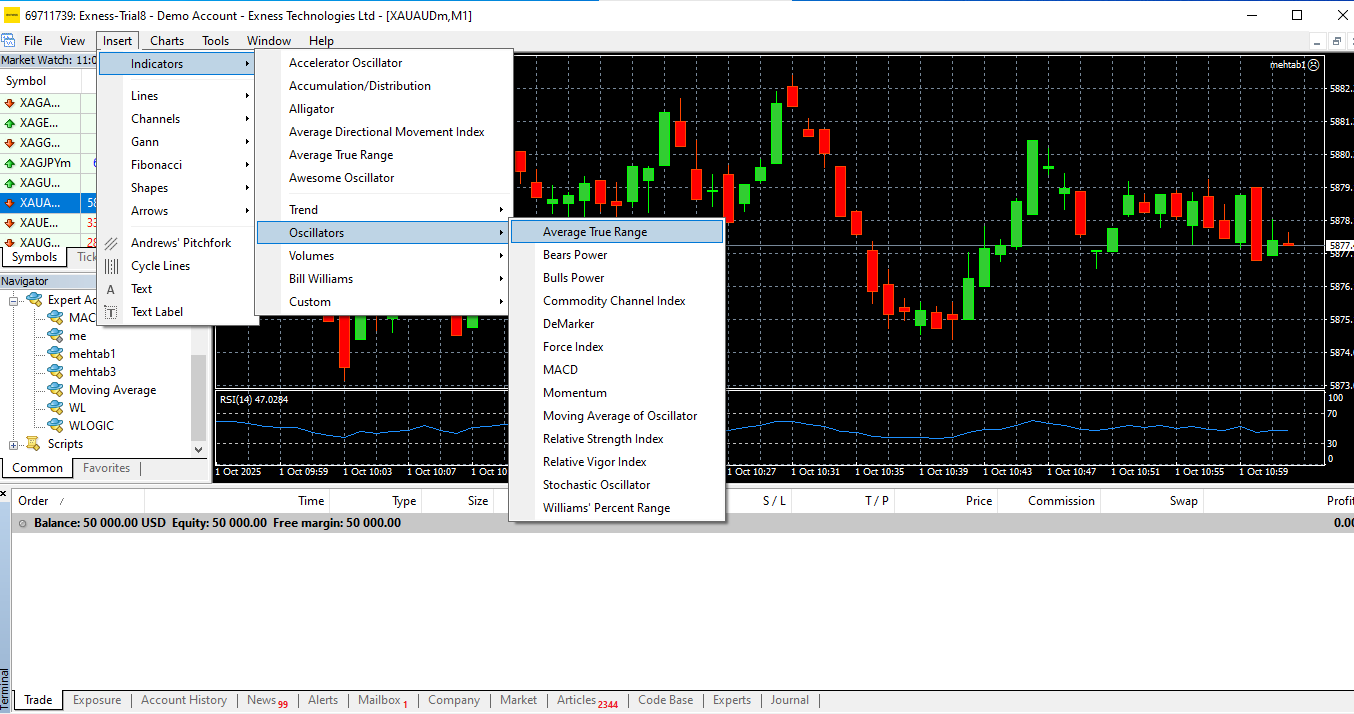
6. Installing and Attaching Expert Advisors (EAs)
EAs are the automation scripts written in MQL4.
- Locate your MT4 installation folder → MQL4 → Experts.
- Copy your EA (.mq4 or .ex4) file into this folder.
- Restart MT4. Open Navigator → Expert Advisors to see your EA.
- Drag the EA onto the chart, check settings, and enable AutoTrading.
7. Testing Your Setup with a Demo Account
Before live trading, test your EA using historical or demo data.
- Open Strategy Tester: View → Strategy Tester.
- Select your EA, currency pair, timeframe, and testing period.
- Run backtests to check performance, profit/loss, and drawdowns.
- Optimize parameters as needed for best results.

8. Best Practices for Beginners
- Always start with a demo account to avoid financial risks.
- Use small lots for live testing initially.
- Keep charts clean and organized with only necessary indicators.
- Save templates for EAs, indicators, and chart layouts to save time.
- Backtest strategies thoroughly before live deployment.
9. Common Issues & Troubleshooting
| Issue | Possible Solution |
|---|---|
| EA not executing trades | Check AutoTrading is enabled and settings allow live execution. |
| Chart not displaying correctly | Reset chart template or refresh MT4 platform. |
| Indicators missing | Make sure custom indicators are in MQL4 → Indicators folder and MT4 is restarted. |
| Connection issues | Check internet connection and broker server status. |
10. Next Steps After Setup
After successfully setting up MT4 and charts, you can:
- Experiment with simple EAs and pre-built indicators.
- Learn to code custom MQL4 strategies for personalized automation.
- Analyze performance using Strategy Tester and optimize your bots.
- Move on to advanced guides such as Creating Your First Trading Bot in MQL4.
Conclusion
Setting up MT4 software and charts is the foundation of successful algo trading. By following this guide, beginners can quickly prepare their platform for testing, automating, and executing trading strategies. Remember: start with demo accounts, test your EAs thoroughly, and gradually move to live trading as you gain confidence. Mastering MT4 setup now ensures smoother automation with MQL4 and better trading results in 2025.